This post was originally published in 2007
The tips and techniques explained may be outdated.
I was never a fan of Photoshop brushes until I discovered a simple feature in the brushes palette which allows the rotation of a Photoshop brush before use. This is another post that will be old news for those who already know about the feature, but it could make your day if you don’t! As previously mentioned, I was never a fan of Photoshop brushes.� I couldn’t understand the fascination of a ‘rubber stamp’ style tool which placed down repeated instances of a shape.� This led me to create every effect manually and manipulate into shape with the Transform tool.� Until of course, I discovered that all along there was this little menu full of useful brush options, particularly an option to rotate the brush through 360 degrees allowing a variation of the brush to be placed each time!
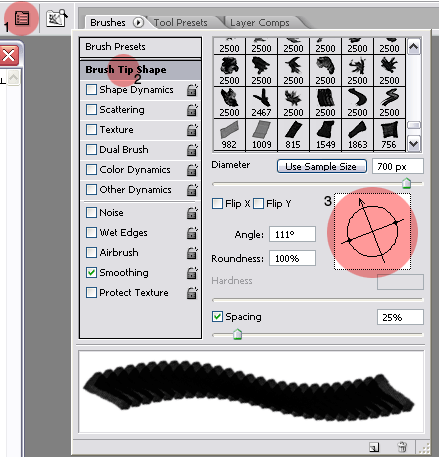
The image above shows the 3 simple steps in accessing this menu; click on the Menu icon, select Brush Tip Shape, and then play with the compass style option to manipulate the angle of the brush.



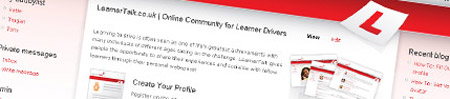
I am one of those that you mentioned , you made my day.
Thanks.
Cool!
absolute genius!! i did the exact same as you, but thats gonna save me so much time and aggrevation lol, thanks for that!!! =)
thanks for this. i stumbled upon it and its going to make my work process so much faster now!!
Thank you, thank you!! You made my day!
thank you sooooooooooooooooo much!!
i’m a newbie.. :)
Learn something new everyday
Saved my Arse! ;)
you haven’t made my day.
youve made my YEAR!
i love you so hard right now
Yet another thing I wish I knew in the past. I always had to make layers and then rotate them! Thanks…
thank you so much I had no clue how to do this
this saved me from going crazy XD thankyou :)
Thanks so much!! I have been wondering about this! So useful – much easier now!!!
Didn’t know ’bout this at all! Was actually thinking about it yesterday so thanks, really helpfull!
omg omg thanks sooo much 4 tht omg thanks xx
You really make my day !! its amazing !!! THANKS !!!!!!!!!!!!!!!
Haha I can’t believe I didn’t notice this. This will really save me time. I should probably have a closer look at all the brush presets. Thanks!
Wow…. Thanks, I had no idea I was rotating the layer… what a pain.. Thank you and I’m using your Tape Brushes in my newest design.
thanks for this tips
ooou, you are best!! really!! because i had no idea, i was rotating the layer…thank you very much, because…now, i am clever xD
and sorry for my english, but i am from the czech republic :)
Awesome! I’ve been looking for this a long time! Thanks for putting this on your site :D
Wow, this basic feature is hidden incredibly well! Just another example about how absolutely horrible Adobe is at UI design, and design in general…kind of ironic eh?
Anyway, thanks a ton for pointing this design flaw out, it will save me immeasurable amounts of time.
Wow!!
I hadn’t noticed that menu!! It will definitely be useful!!!!!
Thanks you so much!!
Thanks youve made my day too…thanks a bunch
grrreat! you have no idea how much this helps me :)
Wow, thanks! This helps me a lot! (ima-newb)
Hi, Thank you very much I was also doing the same free transform until I make some research to know how to turn the brush.
wow, thanks, you just saved me from HOURS of manipulating a calligraphic image.
This is the one i was searching so long and also wondering why Photoshop didnt have this feature…. Atlast i found out becoz of you… Hats off….
thank god there is a way to do this. i knew there had to be but i couldn’t figure it out on my own. its a rather hidden feature :) thankyou!
Thank you so much! I just Googled “how to rotate photoshop brushes” and your site came up first. You have definitely made my day!
Wow! Thank you so much for the tip! You’ve made all my works so much easier.
OMG, you are awesome!! Thanks so much for sharing this, I am so glad I found it!!
thanks for the great tip!
thank you and thank you google for this result
You absolutely ROCK!
Thanks for being!
thanks! =)